Contents
Virtual Networking¶
How the virtual networks used by guests work
Networking using libvirt is generally fairly simple, and in this section you'll learn the concepts you need to be effective with it.
Also please bear in mind that advanced users can change important parts of how the network layer operates, far past the concepts outlined here. This section will be enough to get you up and running though. :)
Virtual network switches¶
Firstly, libvirt uses the concept of a virtual network switch.
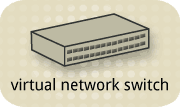
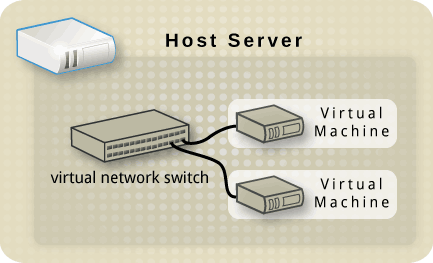
The default one, created when the libvirt daemon is first installed and started, shows up as virbr0.
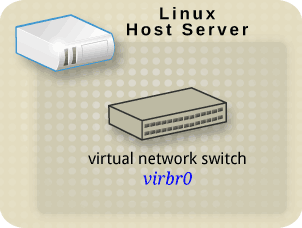
$ ifconfig virbr0
virbr0 Link encap:Ethernet HWaddr 1A:D4:92:CF:FD:17
inet addr:192.168.122.1 Bcast:192.168.122.255 Mask:255.255.255.0
UP BROADCAST RUNNING MULTICAST MTU:1500 Metric:1
RX packets:0 errors:0 dropped:0 overruns:0 frame:0
TX packets:11 errors:0 dropped:0 overruns:0 carrier:0
collisions:0 txqueuelen:0
RX bytes:0 (0.0 b) TX bytes:3097 (3.0 KiB)
If you're more familiar with the ip command instead, this is how it looks:
$ ip addr show virbr0
3: virbr0: <BROADCAST,MULTICAST,UP,LOWER_UP> mtu 1500 qdisc noqueue state UNKNOWN
link/ether 1a:d4:92:cf:fd:17 brd ff:ff:ff:ff:ff:ff
inet 192.168.122.1/24 brd 192.168.122.255 scope global virbr0
$ ifconfig -a
lo Link encap:Local Loopback
inet addr:127.0.0.1 Mask:255.0.0.0
inet6 addr: ::1/128 Scope:Host
UP LOOPBACK RUNNING MTU:16436 Metric:1
RX packets:13 errors:0 dropped:0 overruns:0 frame:0
TX packets:13 errors:0 dropped:0 overruns:0 carrier:0
collisions:0 txqueuelen:0
RX bytes:892 (892.0 b) TX bytes:892 (892.0 b)
eth0 Link encap:Ethernet HWaddr 00:1B:21:43:33:30
inet addr:10.10.10.190 Bcast:10.10.255.255 Mask:255.255.0.0
inet6 addr: fe80::21b:21ff:fe43:3330/64 Scope:Link
UP BROADCAST RUNNING MULTICAST MTU:1500 Metric:1
RX packets:1942 errors:0 dropped:0 overruns:0 frame:0
TX packets:829 errors:0 dropped:0 overruns:0 carrier:0
collisions:0 txqueuelen:1000
RX bytes:985906 (962.7 KiB) TX bytes:142753 (139.4 KiB)
Memory:fbea0000-fbec0000
virbr0 Link encap:Ethernet HWaddr 1A:D4:92:CF:FD:17
inet addr:192.168.122.1 Bcast:192.168.122.255 Mask:255.255.255.0
UP BROADCAST RUNNING MULTICAST MTU:1500 Metric:1
RX packets:0 errors:0 dropped:0 overruns:0 frame:0
TX packets:11 errors:0 dropped:0 overruns:0 carrier:0
collisions:0 txqueuelen:0
RX bytes:0 (0.0 b) TX bytes:3097 (3.0 KiB)
$ ip addr show
1: lo: <LOOPBACK,UP,LOWER_UP> mtu 16436 qdisc noqueue state UNKNOWN
link/loopback 00:00:00:00:00:00 brd 00:00:00:00:00:00
inet 127.0.0.1/8 scope host lo
inet6 ::1/128 scope host
valid_lft forever preferred_lft forever
2: eth0: <BROADCAST,MULTICAST,UP,LOWER_UP> mtu 1500 qdisc mq state UP qlen 1000
link/ether 00:1b:21:43:33:30 brd ff:ff:ff:ff:ff:ff
inet 10.10.10.190/16 brd 10.10.255.255 scope global eth0
inet6 fe80::21b:21ff:fe43:3330/64 scope link
valid_lft forever preferred_lft forever
3: virbr0: <BROADCAST,MULTICAST,UP,LOWER_UP> mtu 1500 qdisc noqueue state UNKNOWN
link/ether 1a:d4:92:cf:fd:17 brd ff:ff:ff:ff:ff:ff
inet 192.168.122.1/24 brd 192.168.122.255 scope global virbr0
Network Address Translation (NAT)¶
By default, a virtual network switch operates in NAT mode (using IP masquerading rather than SNAT or DNAT).
This means any guests connected through it, use the host IP address for communication to the outside world. Computers external to the host can't initiate communications to the guests inside, when the virtual network switch is operating in NAT mode.
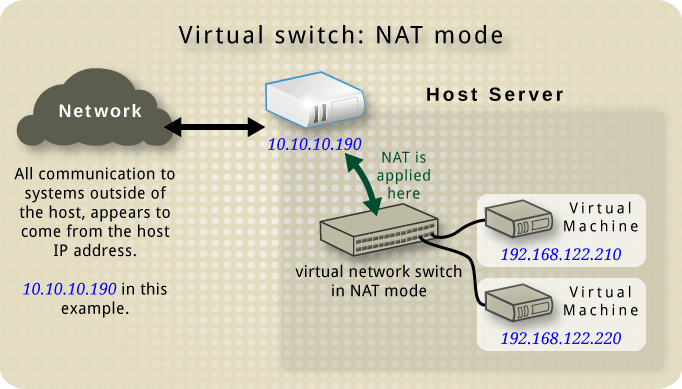
WARNING - The NAT is set up using iptables rules. Be careful if you change these while the virtual switch is running. If something goes wrong with the iptables rules, your virtual machines may stop communicating properly.
DNS & DHCP¶
Each virtual network switch can be given a range of IP addresses, to be provided to guests through DHCP.
Libvirt uses a program, dnsmasq, for this. An instance of dnsmasq is automatically configured and started by libvirt for each virtual network switch needing it.
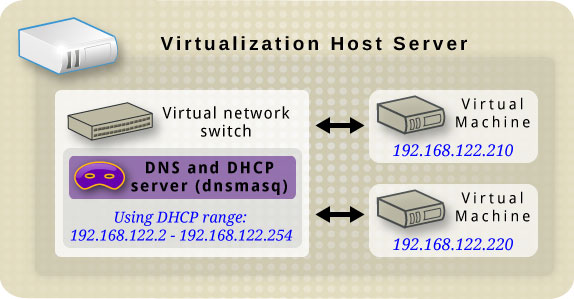
Other virtual network switch routing types¶
Virtual network switches can operate in two other modes, instead of NAT:
Routed mode¶
With routed mode, the virtual switch is connected to the physical host LAN, passing guest network traffic back and forth without using NAT.
The virtual switch sees the IP addresses in each packet, using that information when deciding what to do.
In this mode all virtual machines are in a subnet routed through the virtual switch. This on its own is not sufficient. because no other hosts on the physical network know this subnet exists or how to reach it. It is thus necessary to configure routers in the physical network (e.g. using a static route).
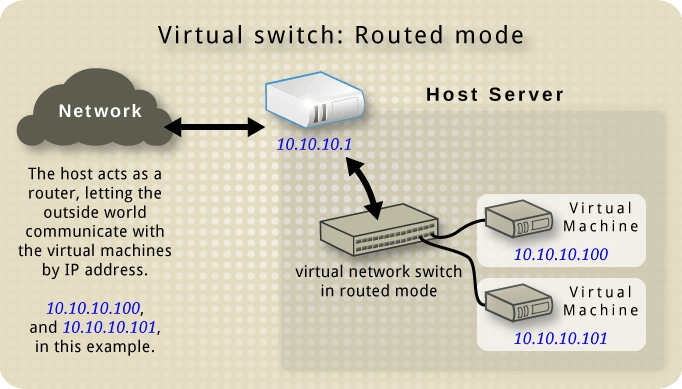
If you are familiar with the ISO 7 layer network model, this mode operates on layer 3, the Network layer.
Isolated mode¶
In this mode, guests connected to the virtual switch can communicate with each other, and with the host. However, their traffic will not pass outside of the host, nor can they receive traffic from outside the host.

The use of dnsmasq in this mode is possible and in fact needed since it is used to answer DHCP requests. However, even if this network is isolated from any physical network, DNS names are still resolved. Therefore one can get into the situation where DNS is resolved but guests are unable to ping.
The default configuration¶
When the libvirt daemon is first installed on a server, it comes with an initial virtual network switch configuration. This virtual switch is in NAT mode, and is used by installed guests for communication. (ie to the outside network)
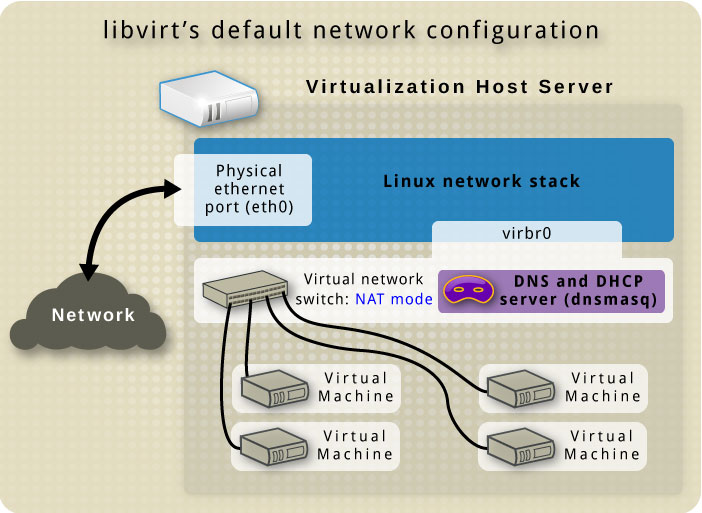
The libvirt daemon puts this configuration into effect when it starts up, so if you have the libvirt daemon set to start automatically on each boot it should always be present.
If the libvirt daemon is only started manually instead, this is when the default virtual network switch will become available on the host.
Restricting virtual network traffic to a specific interface¶
As stated above, a virtual network can be connected to a physical netwok. Its traffic might be restricted to use a specific interface, e.g. on a system with eth0/1/2 one can limit the virtual network to use eth0 only. However, this only makes sense in routed and nat modes. The restriction can be defined in XML (dev="" attribute) or in virt-manager when creating a new virtual network.
Examples of common scenarios¶
Routed mode example¶
Suppose, there is a network where a node or bunch of nodes need to be in special subnetwork for let's say security reasons. This is called DMZ - Demilitarized Zone. How this networks look like is shown in the picture:
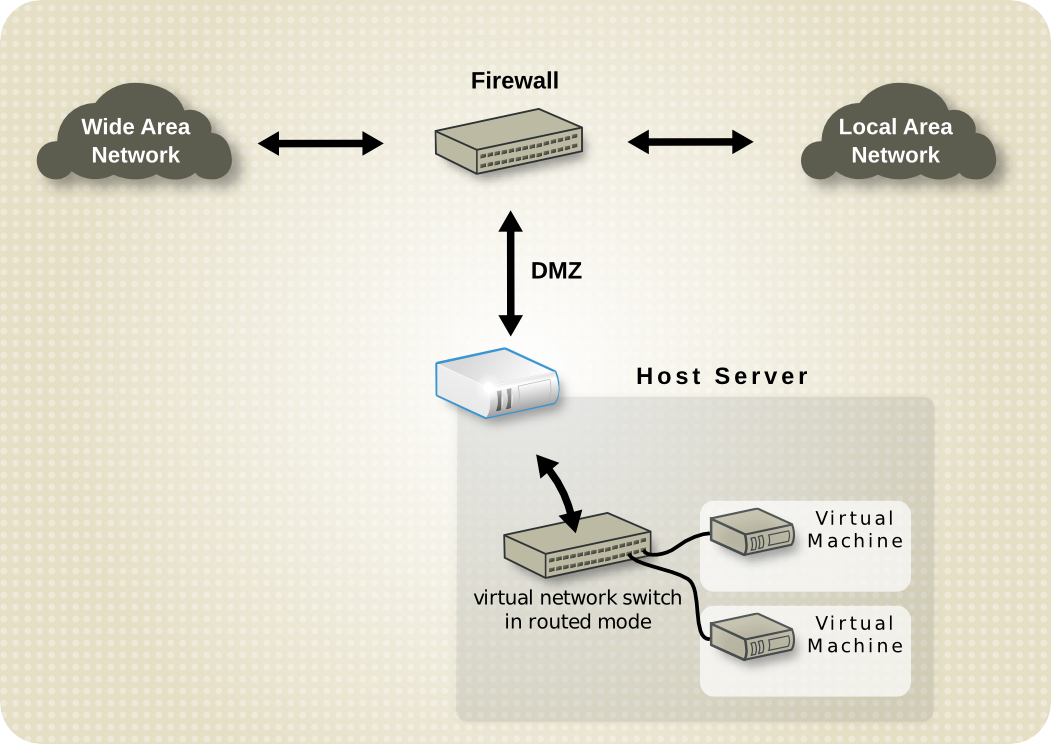
Hosts in DMZ provide services both to LAN hosts and WAN. Therefore, they need to be accessible by other computers on the intranet and also by computers in the internet. Since it wouldn't be secure to have them on LAN (attacker could access LAN after successful attack), they are in special subnet. In addition, it is obvious they can't be in NAT or isolated mode.
Other scenario where routed mode is suitable is this. Consider virtual server hosting company. Each host have two physical network connections. One is for general management, accounting etc. The other is for the virtual machines to use. Each virtual machine has its own public IP address. Hosts however use private IPs, because virtual machine management is allowed to company administrators only. Whole scenario is shown in the picture:
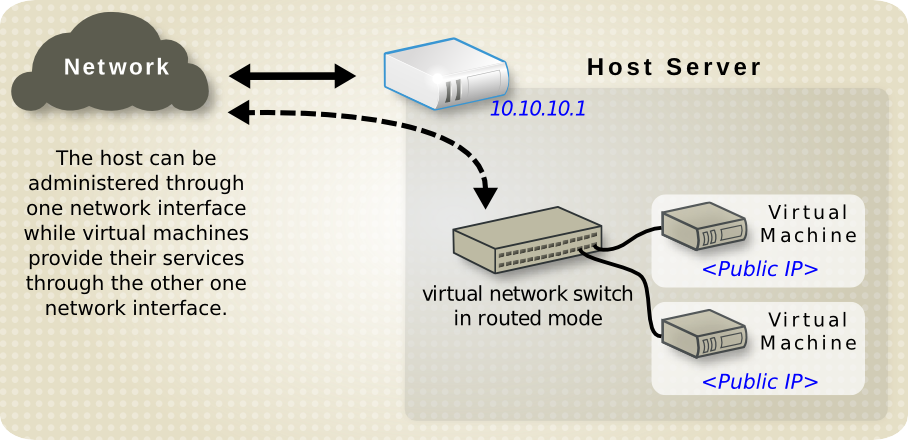
Again, it is obvious virtual network switch can't operate neither NAT nor isolated mode. Special case of this is another example. Host has public IP and virtual machines have static public IPs. But one can't use bridged networking, since provider accept only packets from the MAC address of the host. Whole situation is shown in the picture:
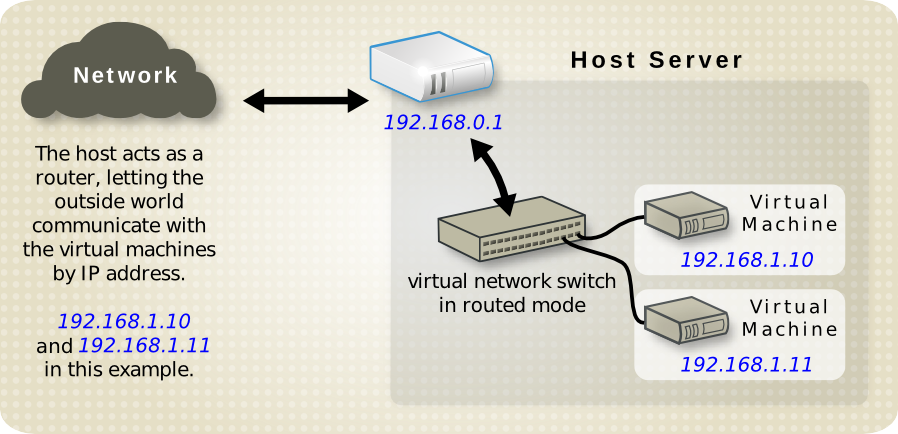
NAT mode example¶
This is the default mode and requires no additional configuration at all. It can be used anywhere where there is no need for 'being seen on the network'. For instance, a web developer who optimizes web pages for different operating systems and web browsers. Or any other developer, who need to try things out in different configurations, environments, or operating systems.
Isolated mode example¶
An example where this mode would be useful is running simulations in the security field, where the spread of malware is being watched. Virtual machines can communicate with each other, but since they are cut off from the physical network, no real damage can be done.
The Virtual Machine Manager (virt-manager)¶
In virt-manager is possibility to view and manage virtual networks. To open "QEMU/KVM - Connection Details" window in "Virtual Machine Manager" select Edit->Connection Details. Information available through virt-manager can be seen in this image:
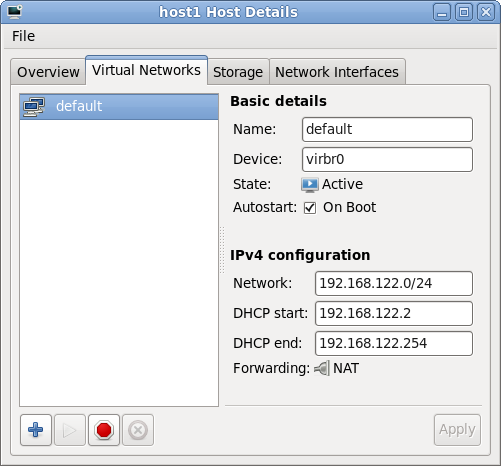
NOTE
Need to include which versions of virt-manager have this (ie from 0.x.y onwards)
Also need to list which drivers support this. ie qemu+ssh:// might, whereas qemu:// might not (that's an example only, but recent quick testing showed up some unexpected things here)
Creating a virtual network¶
Creating virtual networks is easy when using the Virtual Machine Manager GUIT.
The following pages take you through the steps for each of the main network types:
Starting a virtual network¶
In virt-manager by clicking Start Network, or in virsh net-start. This command takes one mandatory argument, the network name. When starting a virtual network, libvirt will automatically set iptables and dnsmasq. However, transient networks are created and started at once.
Stopping a virtual network¶
Stopping virtual network can be done by clicking the appropriate button in Virtual Manager or by net-destroy. If it is a transient network being stopped, it is also removed.
Removing a virtual network¶
Again, removing a virtual network is possible in Virtual Manager or in virsh by net-undefine. Please keep in mind, only inactive networks can be removed.
Changing a virtual network¶
Making changes is only available via the virsh console tool. 'The 'net-edit command allows the user to edit the XML configuration of a virtual network.
Stats collection in virt-manager
Need to include which versions of virt-manager have this (ie from 0.x.y onwards)
Implications of stats collection (performance impact?)
How to enable/disable collection of stats in virt-manager
Display of stats
Basic command line usage for virtual networks¶
Introduces the basic virsh net-* commands for virtual network management. Here, the <network-identifier> stands for either network name or network UUID.
net-list - List the virtual networks libvirt is aware of, along with some basic status and autostart flag information. Used without parameters it shows active virtual networks only.
Usage: net-list [--all] [--inactive].
Usage: net-start [--network] <network-identifier>
Usage: net-destroy [--network] <network-identifier>
Usage: net-undefine [--network] <network-identifier>
Usage: net-autostart [--network] <network-identifier> [--disable]
Usage: net-name [--network] <network-uuid>
Usage: net-uuid [--network] <network-name>
Usage: net-dumpxml [--network] <network-identifier>
Advanced¶
Persistent vs non-persistent virtual networks¶
Libvirt allows a virtual network to be persistent or transient. A transient network, once created (using net-create) lasts until destroyed or the libvirt daemon restarts.
The alternative is a persistent network (net-define) which lasts until explicitly destroyed. Persistent networks, in addition, can be autostarted. This means when the libvirt daemon is starting up it will also run the virtual network.
XML format¶
The root element required for all virtual networks is named 'network' and has no attributes. The first elements provide basic metadata about the virtual network.
<network> <name>default</name> <uuid>f01bd721-af12-4d20-9cf2-390c7375b17c</uuid> ...
name - The content provides the name for the virtual network. The name should contain only alpha-numeric characters and is required to be unique within a single host, because it is used for the filename for storing the persistent configuration file.
uuid - The content provides a globally unique identifier for the virtual network. The format must be RFC 4122 compilant. If not specified when defining or creating a new network, a random UUID is generated.
The next two elements defines the virtual network's connectivity to the physical network (if any).
... <forward dev='eth0' mode='nat'/> <bridge name='virbr0' stp='on' delay='0' /> ...
forward - This element is optional. When not defined, the virtual network will work in isolated mode. However, inclusion of this element indicates that the virtual network is to be connected to the physical network. The element can have two attributes, 'mode' and 'dev'. The first one specifies the mode in which will the virtual bridge operates. Allowed values are 'nat' and 'route'. The second attribute is used whenever one wants to restrict forwarding to the named device only. If no attributes are set, NAT forwarding will be used for connectivity. Firewall rules will allow forwarding to any other network device.
bridge - The 'name' attribute of this element defines the name of a bridge device which will be used to construct the virtual network. The next two attributes specify whether the Spanning Tree Protocol is used on the defined bridge to prevent bridge loops and forward delay.
The final set of elements define the IPv4 address range available and optionally enable DHCP.
... <ip address="192.168.122.1" netmask="255.255.255.0"> <dhcp> <range start="192.168.122.100" end="192.168.122.254" /> <host mac="00:16:3e:e2:ed" name="foo.example.com" ip="192.168.122.10" /> </dhcp> </ip> ...
ip - The attributes of this element define an IPv4 address for the bridge and the subnet.
dhcp - This optional element enables DHCP services on the virtual network. It can have one or more 'range' child elements.
range - Two attributes specify the boundaries of a pool of IPv4 addresses to be provided to DHCP clients. The whole range must lie within the scope of the network defined on the parent 'ip' element.
host - This element is optional and may occur zero or more times within the 'dhcp' element. It is used for static DHCP, when one wants to always assign the same IP address and name to some interface.
Location of XML files on the host¶
XML definition files of presistent virtual networks are stored in the /etc/libvirt/<hypervisor>/networks/ directory. In addition, if the network is marked as autostart, the symbolic link to its XML file is created under the autostart/ subdirectory.
virsh XML commands¶
net-edit - Edits the XML configuration of a virtual network. net-edit launches the editor defined in $EDITOR environment variable passing it a temporary copy of the XML configuration file for the virtual network. When the user finishes editing, net-edit checks the temporary file for changes and errors and redefines the virtual network.
Usage: net-edit [--network] <network-identifier>
Usage: net-create [--file] <file-name>
Usage: net-define [--file] <file-name>
brctl commands¶
The bridge control commands (brctl) should definitely be covered, as they're used to understand how the network topology is put together.
Also, some people will want to know how to set up their own bridges manually, rather than have libvirt do it.
This should probably go into its own sub-section, as there's a decent amount of topic in it to cover properly.
Another idea might be to read some manual page about brctl.
NOTE - When covering the brctl addbr command, specifically point out that a random MAC address will be displayed for it if ifconfig is used, even though the bridge interface doesn't actually have a MAC address. It is important, as it's misleading and can confuse a person that is wondering "how/why is ARP propagating through this, when it has a MAC address? ARP isn't supposed to propagate..." (this caught me out). When the bridge has its first network interface assigned to it, it will then use that interface's MAC address from then on. (It only uses the MAC of the first interface, not of any further interfaces plugged in).