Contents
How to configure management access to libvirt through SSH¶
Setting up user access, to manage virtualisation servers via SSH, is fairly simple.
The first part to configure, "1" in the diagram below, is SSH access for the user. SSH access is enabled by default, or very simple to enable, for all major Linux distributions, so we won't cover it here.
The second part, "2" in the diagram, is configuring access control to the libvirt daemon management socket (/var/run/libvirt/libvirt-sock). This is done a bit differently by each Linux distribution.
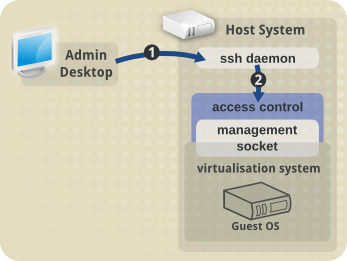
Fedora 12 onwards, and RHEL/CentOS 6 onwards¶
Fedora 12 and RHEL/CentOS 6 onwards use PolicyKit for management access to libvirt.
This is covered in depth in another page here.
Previous Fedora and RHEL/CentOS releases¶
For Fedora versions prior to 12, and RHEL/CentOS versions prior to 6, management access to libvirt is controlled through membership to a unix group.
This can be any unix group on the host system, but is generally called "libvirt".
The steps are reasonably easy, and need to be performed on the virtualisation host:
1. Create the unix group¶
$ sudo groupadd libvirt
2. Update the libvirt configuration¶
In the /etc/libvirt/libvirtd.conf file, uncomment these two lines:
#unix_sock_group = "libvirt"
#unix_sock_rw_perms = "0770"
so they read:
unix_sock_group = "libvirt"
unix_sock_rw_perms = "0770"
then restart the libvirt daemon:
$ sudo service libvirtd restart Stopping libvirtd daemon: [ OK ] Starting libvirtd daemon: [ OK ]
3. Manage group membership¶
Add the desired users to this unix group:
$ sudo usermod -G libvirt -a username1
$ sudo usermod -G libvirt -a username2
They now have management access to libvirt.
Follow the steps at the bottom of this page to verify it works.
Ubuntu 10.04 Server and Desktop¶
In Ubuntu, access to the management layer is controlled through membership to the libvirtd unix group.
To enable libvirt management access for a user, add them to this group on the virtualisation host server:
$ sudo usermod -G libvirtd -a username
They will then have access to manage libvirt remotely.
Follow the steps at the bottom of this page to verify it works.
openSUSE 11.2 onwards¶
openSUSE 11.2 onwards uses PolicyKit for management access to libvirt.
This is covered in depth in another page here.
Slackware¶
Slackware has PolicyKit package, however its use is unverified so far.
Group access is pretty much straightforward under Slackware.
Add group 'libvirt' as a system group:
# groupadd -r libvirt
Then edit '/etc/libvirt/libvirtd.conf' and uncomment following lines:
unix_sock_group = "libvirt"
unix_sock_rw_perms = "0770"
Modify user(s) which should have permission to manage libvirt and Guests:
# usermod -G libvirtd -a username
Don't forget to restart libvirtd and test connection.
Verify it works¶
To verify the configuration is correct, use a connection string with the following format to test it. Replace username with the name of the user account you want to connect as:
$ virsh -c qemu+ssh://username@host1.example.org/system
Welcome to virsh, the virtualization interactive terminal.
Type: 'help' for help with commands
'quit' to quit
virsh # hostname
host1.libvirt.org
This may prompt for a password, depending upon the SSH configuration in place. (ie whether public keys are set up, etc)
Further References¶
These pages may also provide useful further information: